Partner Portal Guide: Home Page
The Partner Portal Home page gives you to the ability to view your account information at a glance. This page includes Affiliated News, an Account Activity Dashboard, and shortcuts to reports and account information.
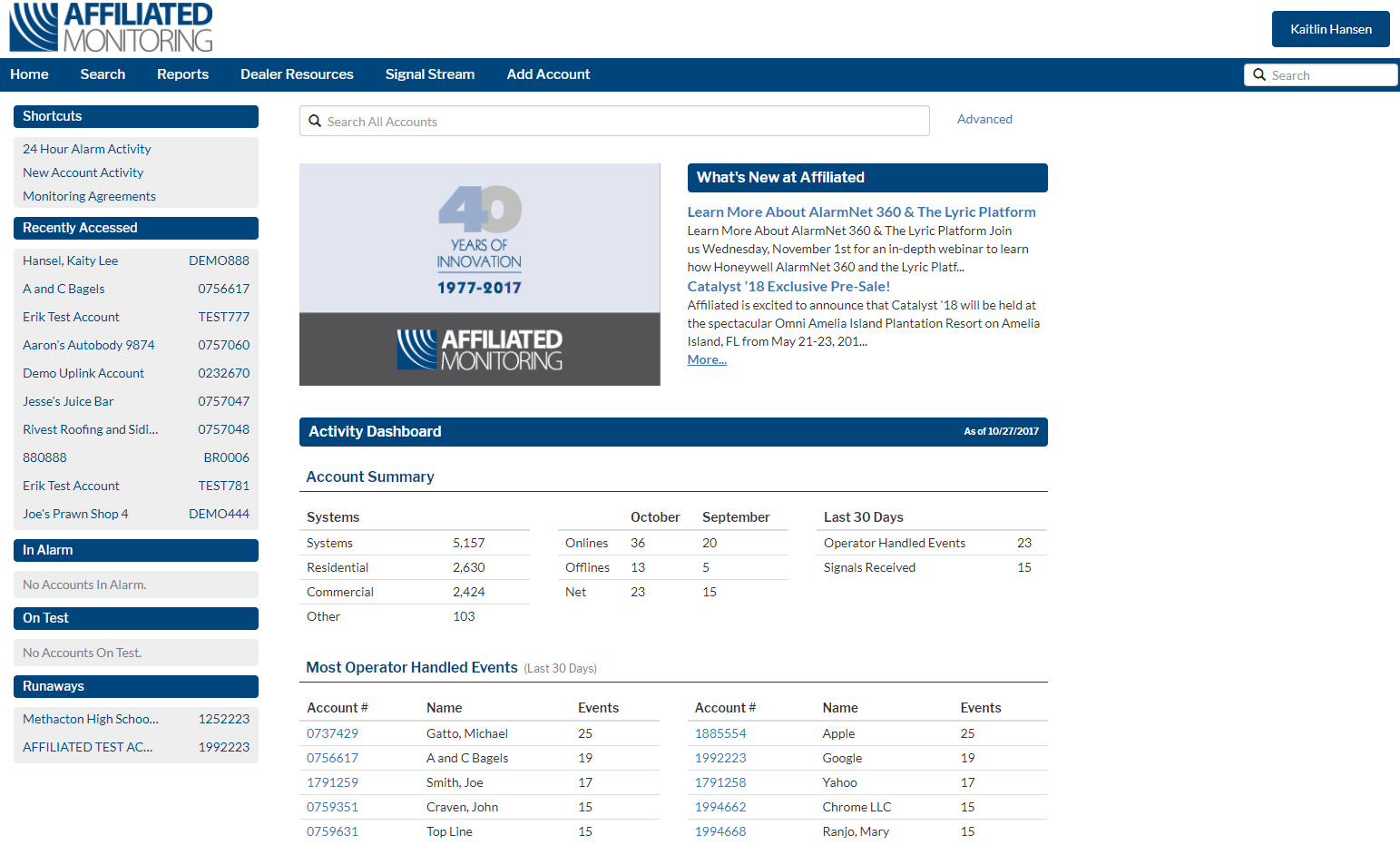
Search Feature
Our universal search function allows you to search for an account by Account Number, Name, Address, or Phone Number. You are also able to use the search function located on the top right on every page of the Partner Portal.
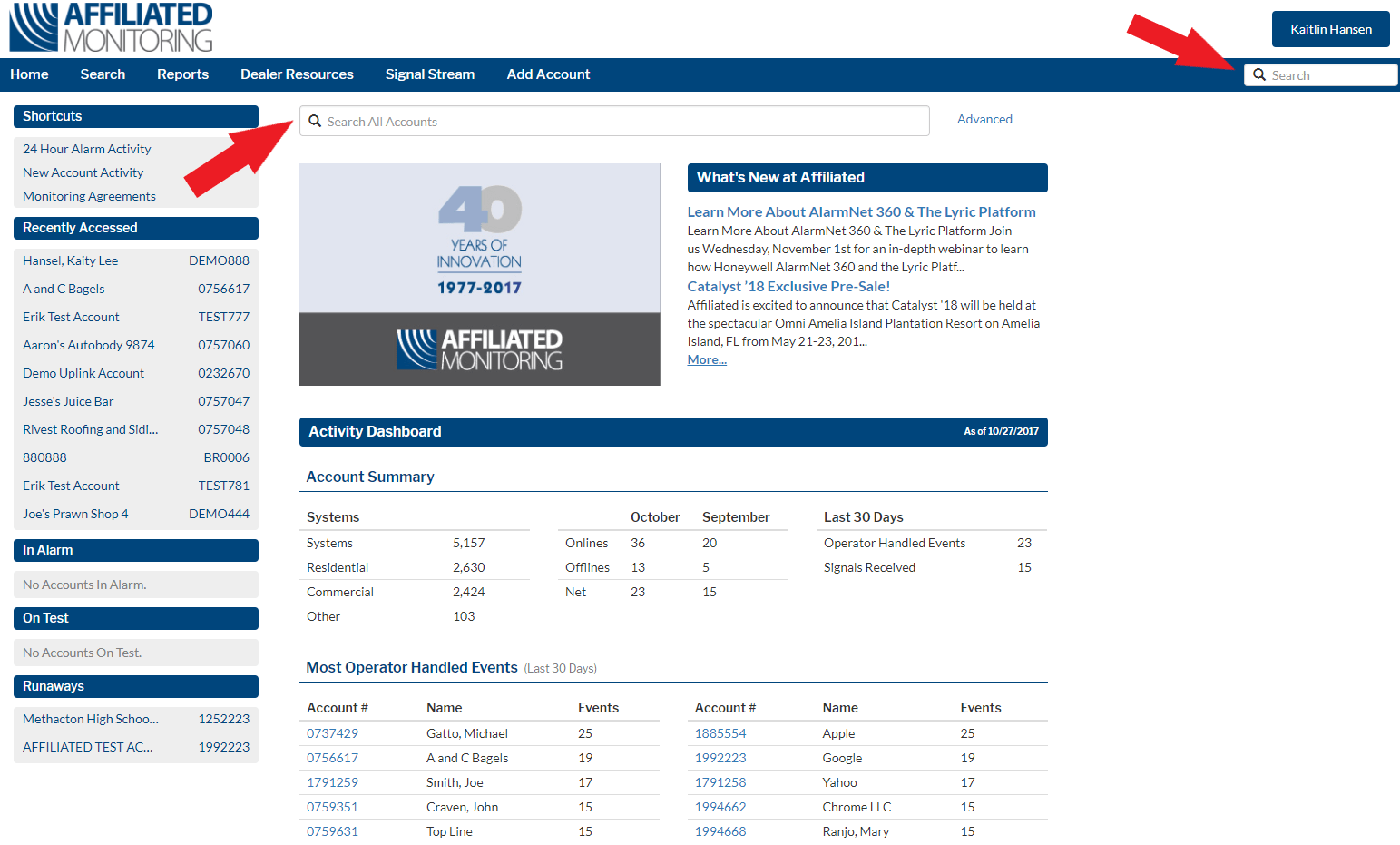
What’s New at Affiliated
This section shows you any recent news from Affiliated Monitoring. This could include events, new service offerings, as well as important industry news. If you would like to subscribe to our email bulletins, please contact Account Management.
Activity Dashboard
The Activity Dashboard gives you important insight into your account base.
- Account Summary – This section gives you details about the number of Residential and Commercial systems you have online and the total number of systems you’ve added in the current and previous month.
- Most Operator Handled Events – This section will show you the accounts that we’ve received the most signals from that our operators have had to handle.
- Highest Signal Traffic – This section will show the accounts that are sending the most signals to our receivers.
The last two sections are important to review as these customers could be having issues with their systems and could be a higher risk for attrition.
If you would like to view a complete list of your Most Operator Handled Events and Highest Signal Traffic you can click the ‘More…’ link on the bottom right.
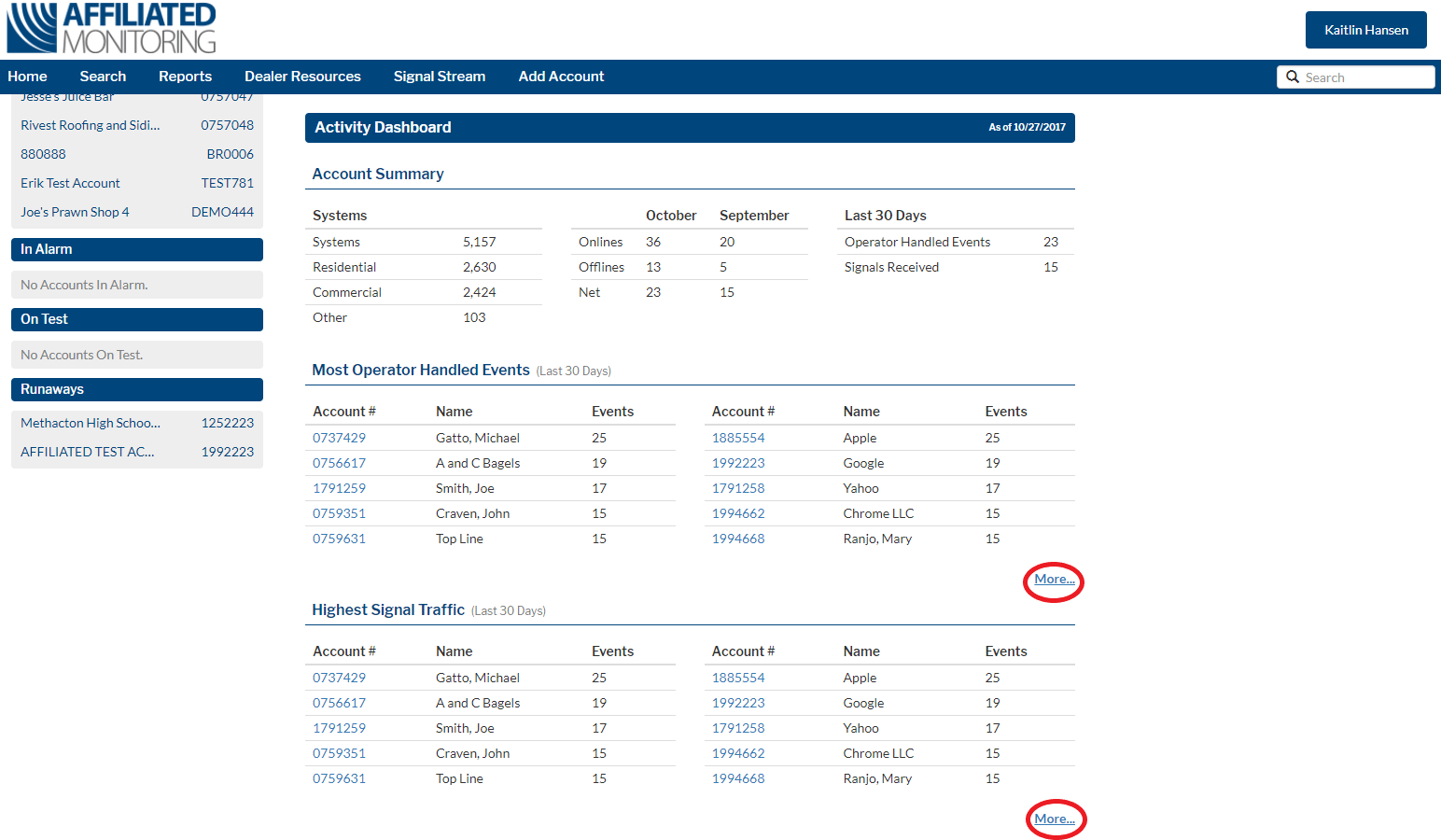
This will take you to the reports section of the portal where you can select which One Click Report you are looking to view. For further instructions, please see Partner Portal Guide: Reports.
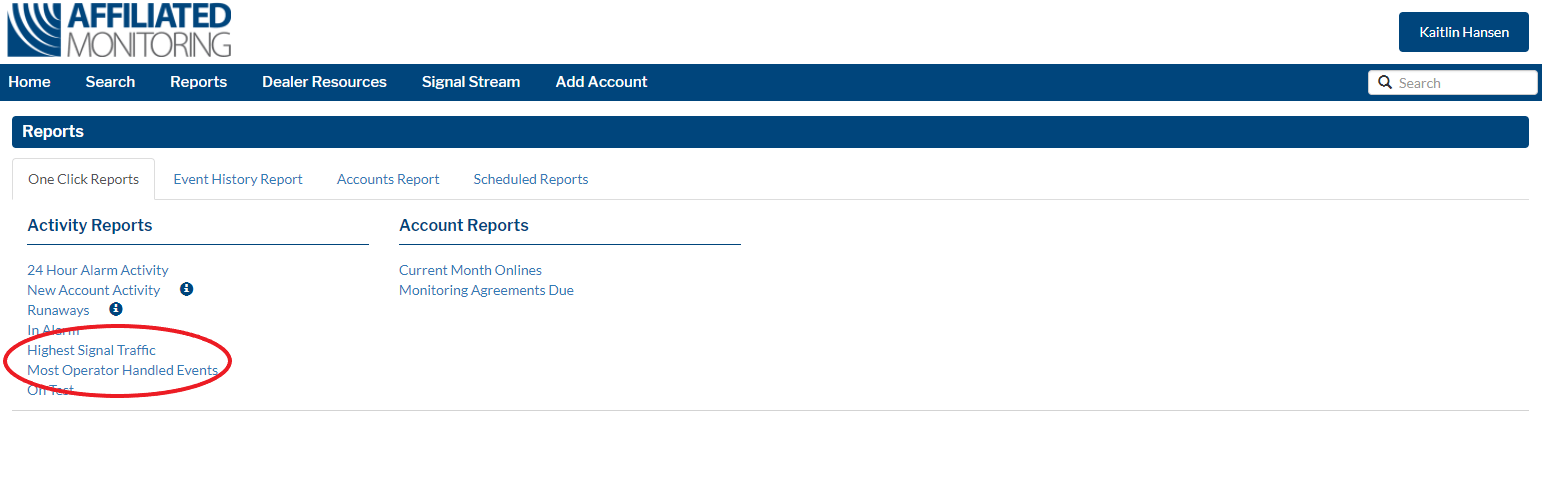
Shortcuts
The navigation panel on the left of the home page allows you to take a short cut to view some of your account information.
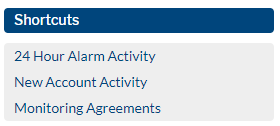
- 24 Hour Alarm Activity – All alarm activity on all accounts from the past 24 hours. You may filter the results by Service Type once the information is displayed.
- New Account Activity – Alarm activity displayed for any new accounts added within the last 30 days.
- Monitoring Agreements – This report lists the outstanding Monitoring Agreements that have not yet been received by Affiliated. If not received within the 30 day period, a charge will be applied to this account until the contract is received.
These links will take you to the reports section of the Portal where you can select which One Click Report you are looking to view. For further instructions, please see Partner Portal Guide: Reports.
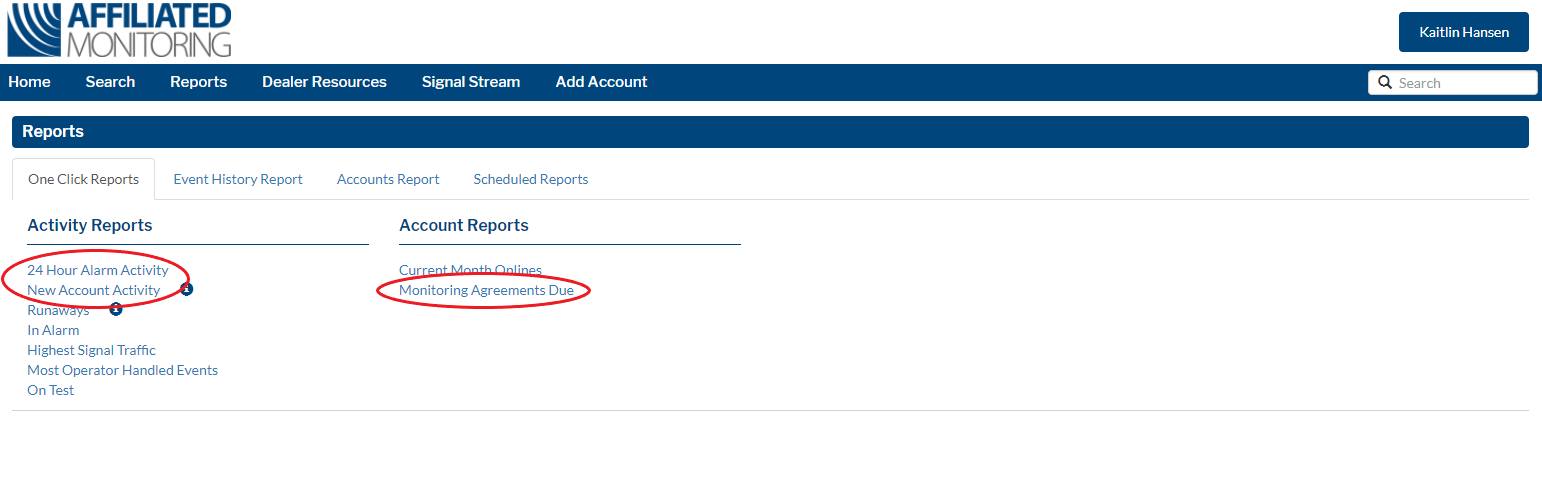
Recently Accessed
The Recently Accessed section will show you any accounts that you have viewed lately on the Portal or Technician App. Clicking an account from here will take you directly to its Site/System Information.
In Alarm
This section shows you any accounts that are currently In Alarm and being handled by an Operator. Clicking an account from here will take you directly to its Site/System Information.
On Test
This section shows you any accounts that are currently On Test. Clicking an account from here will take you directly to its Site/System Information.
Runaways
This is a list of accounts that have been in a Runaway state within the last 24 hours each time it has done so. Clicking an account from here will take you directly to its Site/System Information.