SeeMyAlarm Portal Guide: Site & System Information
The Site/System Information page is used to view or edit the basic customer and panel information for an existing location. For each of these sections you have the ability to edit the information presented by clicking the Edit link on the top right corner.
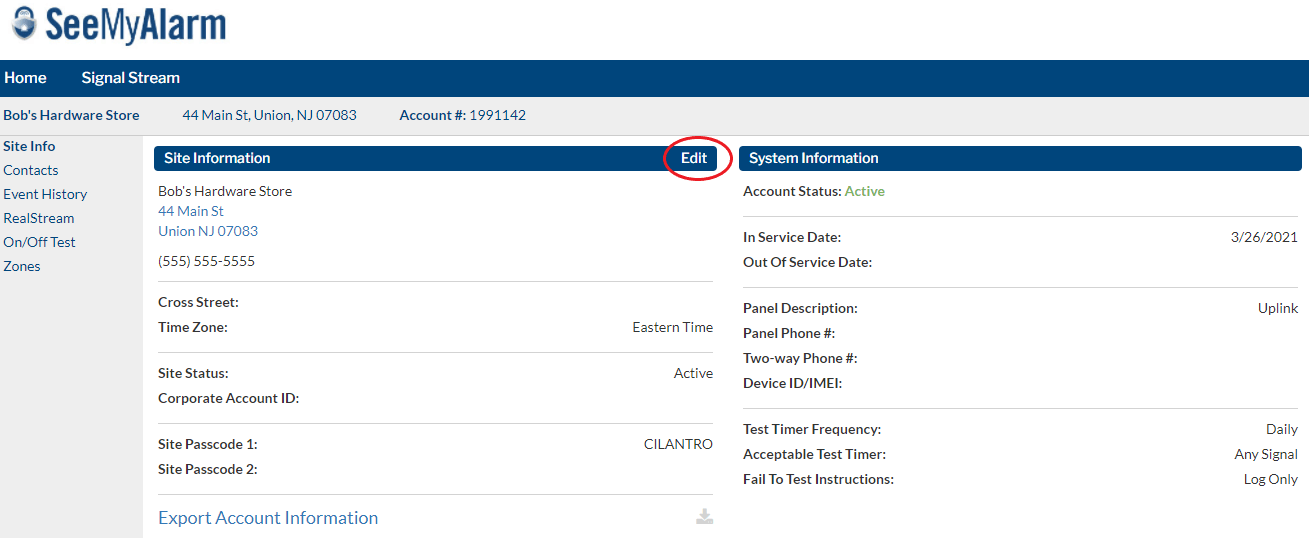
Site Information
The site section is used to view or edit existing site information. (* indicates an editable field)
- Name
This is the name of the location and/or persons being monitored. - Address, City, State and Zip
This is the address of the site that is being monitored. - Cross Street
- Verification Phone 1/2*
These are the phone numbers we are going to call to verify an alarm before dispatching. We recommend providing multiple phone numbers for Enhanced Call Verification (ECV). This will help to reduce false dispatches. - Site Status
This indicates whether the site is Active or Inactive. - Site Type
This field indicates the type of location that is being monitored. (Ex. Residential, Commercial, PERS etc.) - Corporate Account ID
- Site Passcode/Site Passcode 2*
This is a word or number that the customer must have to verify and cancel an alarm or to get information about their account. The Site Passcode can be shared. If an individual password is desired, this will be set up under the Contacts Section of the portal. See SeeMyAlarm Portal Guide: Contacts for further instruction.
System Information
This section is used to view system information that affects how the panel interfaces with the monitoring platform.
- Account
If this site has multiple accounts linked together, a drop down menu will appear allowing you to switch between the different systems. - Account Status
This field will indicate whether the account is Active or Out of Service. - In Service Date
This field will indicate what date the account was placed in service for monitoring. - Out of Service Date
This field will indicate what date the account’s monitoring was cancelled. - Panel Description
This is a brief description of the panel at the site. This will assist both service technicians and monitoring specialists in interpreting the signals transmitted. - Panel Phone #
This indicates the phone number at the premises that the panel is connected to if applicable. - Two Way Phone #
If Two Way Voice Communication is being used, this is the phone number of the device. - Device ID/IMEI
This field indicates the Device ID or IMEI of the communicator being used. - Test Timer Frequency
This indicates at what interval the communicator will transmit a test timer signal (ex. Daily, Weekly or Monthly). - Acceptable Test Timer
This indicates if the monitoring center should accept any signal as confirmation that the panel is communicating properly or if they should only accept a Test Timer signal. - Fail to Test Instructions
This indicates the response the monitoring center will take when a Test Timer is not received.
Exporting Account Information
To export the full customer information, click the download icon next to ‘Export Account Information’. This will include Site and System Information, Agencies/Permits, Contacts, Zones, and System Users.
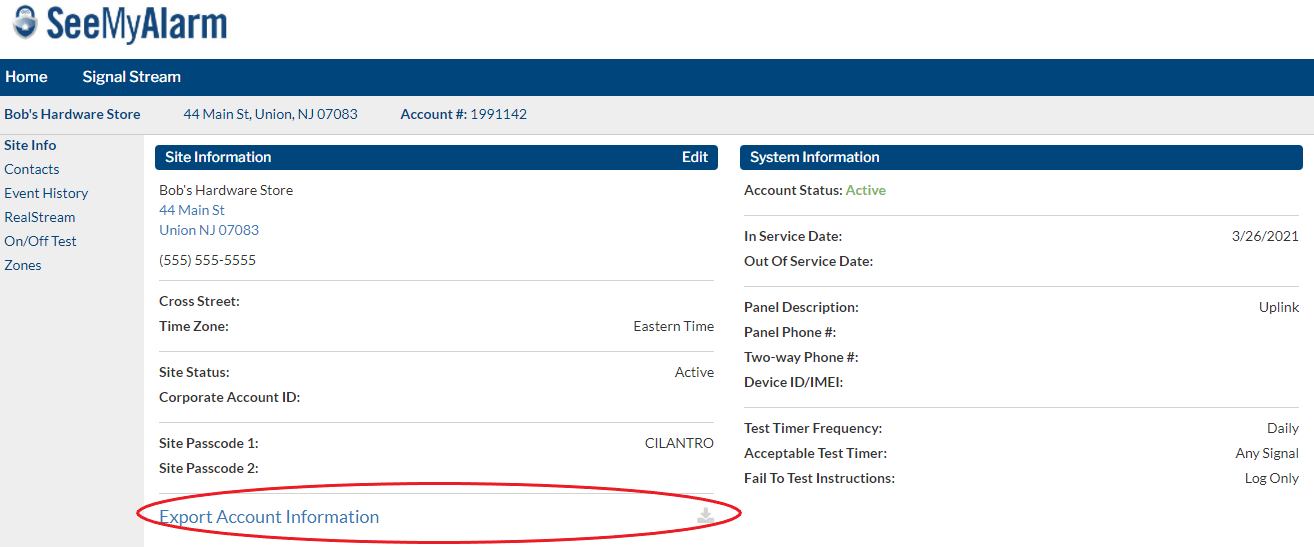
AlarmNet Information
Our web portal now has a direct connection to AlarmNet’s data base. From this section you can view all of your AlarmNet information in one place.
- City Code
The City Code is the two-digit number (01 to 99) representing the AlarmNet network serving your area. - CS Code
The CS Code or Central Station ID is a two-digit hexadecimal number (01 to FF) representing your Central Station’s unique assigned number within the AlarmNet network in which you participate. - MAC
The MAC is a special identifier used to link your radio to AlarmNet’s servers. - Device Type
The make/model of the radio installed at this location. - Supervision
This will show what supervision plan is being used for this radio. - Last Status Check-in
This section will indicate the last time the radio checked in. - Next Status Check-in
This section will indicate when the radio is scheduled to check in next. - Current Supervision State
This will show you if a radio is in currently in a Comm Fail state or if the status for the radio is normal.