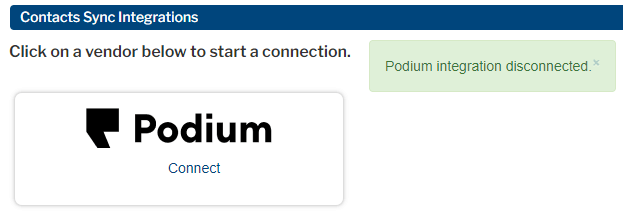Integrations
The Integrations page allows Portal+ users to enable integrations Affiliated has built with other companies to enhance your workflows. If you are not subscribed to Portal+, contact Partner Support to sign up.
To navigate to the Integrations page, hover your mouse cursor over your name in the upper right-hand corner of any Portal page.
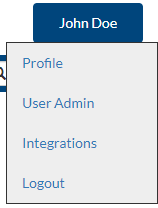
Click on Integrations in the menu that appears, and you will see the page and any available integrations to enable.
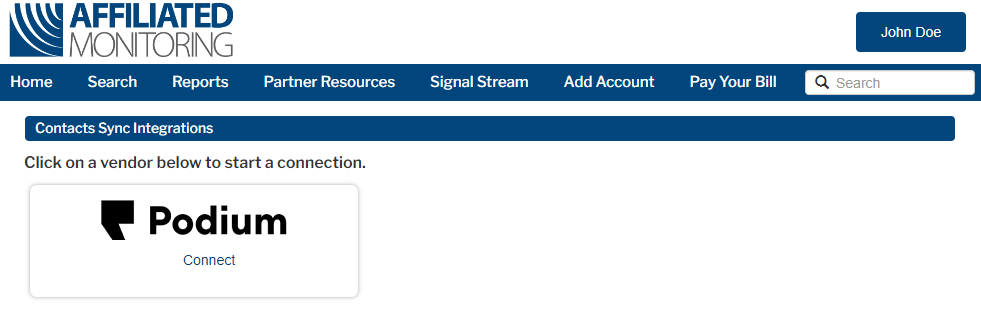
Enabling the Podium Contacts Sync Integration
The Podium contacts sync integration allows you to reduce manual data entry and view contacts being monitored by Affiliated in Podium. By connecting your Podium account, you are permitting us to upload all the contacts from your accounts in our database into Podium. Each contact we add or update will appear with an “Affiliated Monitoring” tag that you can use for filtering.
To enable the Podium contacts sync integration, click Connect on the Podium tile.
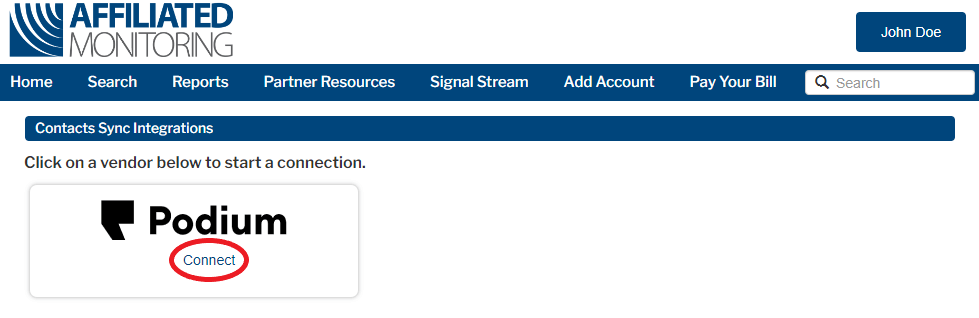
The Portal will display a confirmation dialog box. Click on Sync to proceed with enabling the integration or Cancel to close the box
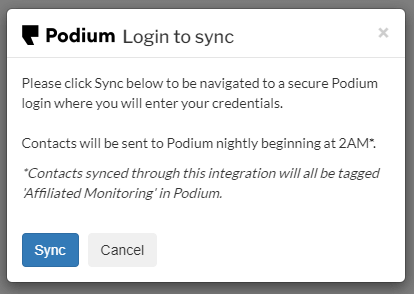
Clicking sync will navigate you directly to Podium, where you will be prompted to either create a Podium account or Sign in right below.
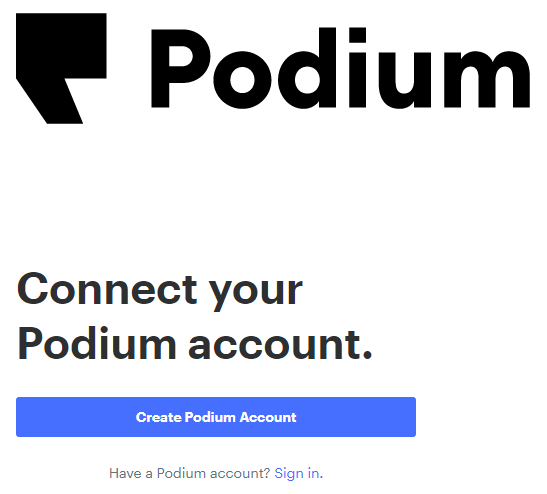
If you do not have a Podium account, take advantage of our 10% discount by clicking on the following link: 10% Podium discount for Affiliated Monitoring partners. Clicking on Create Podium Account on the authorization page will not include the 10% discount.
If you have a Podium account, click on Sign In. Podium will walk you through logging into your account and ask you to Grant Access to Affiliatd Monitoring.
Please be aware that the integration only sends contacts to your account, checks if you have an “Affiliated Monitoring” tag, and adds the tag if you do not. Affiliated Monitoring does not access any other parts of your Podium account via this integration.
After granting access, you will be navigated back to the Portal for Location Pairing, where you can confirm that contacts are sent to the correct location in Podium.
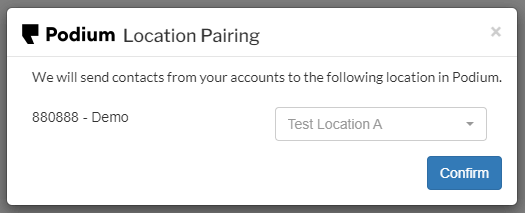
If you have multiple dealer numbers or multiple Podium locations, the dialog box will require you to specify how each dealer number and location should be paired. You may choose not to sync a dealer number by choosing “None” from the menu.
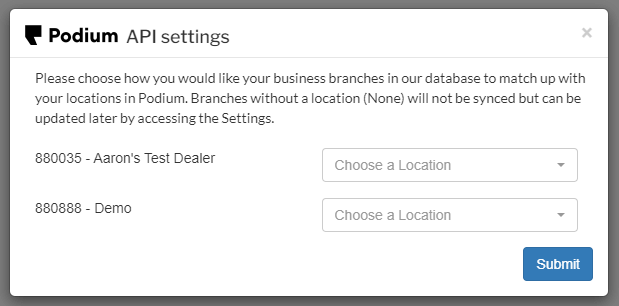
Location Pairing affects where new messages to the contact appear to be coming from. When you are done, click Submit to finish the integration setup. When you are done, you will see a messgae confirming that your settings have been updated, and the Podium tile will say “Connected” and display more options.
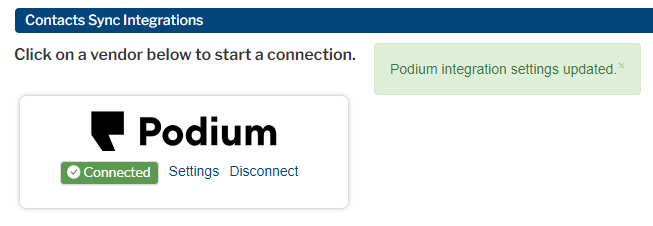
You are done! We hope you enjoy using the integration.
Updating Your Location Pairings
If you wish to change your location pairings, click the Settings link in the Podium tile. This will allow you to make adjustments as needed.
Removing the Podium Contacts Sync Integration
If you do not wish to continue syncing your contacts with Podium, click on Disconnect in the Podium tile. This will prompt you to confirm your decision to disconnect.
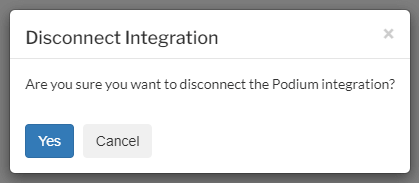
Clicking Yes will display a message indicating that the integration has been disconnected, and the Podium tile will be reset. Affiliated will no longer upload contacts each morning.