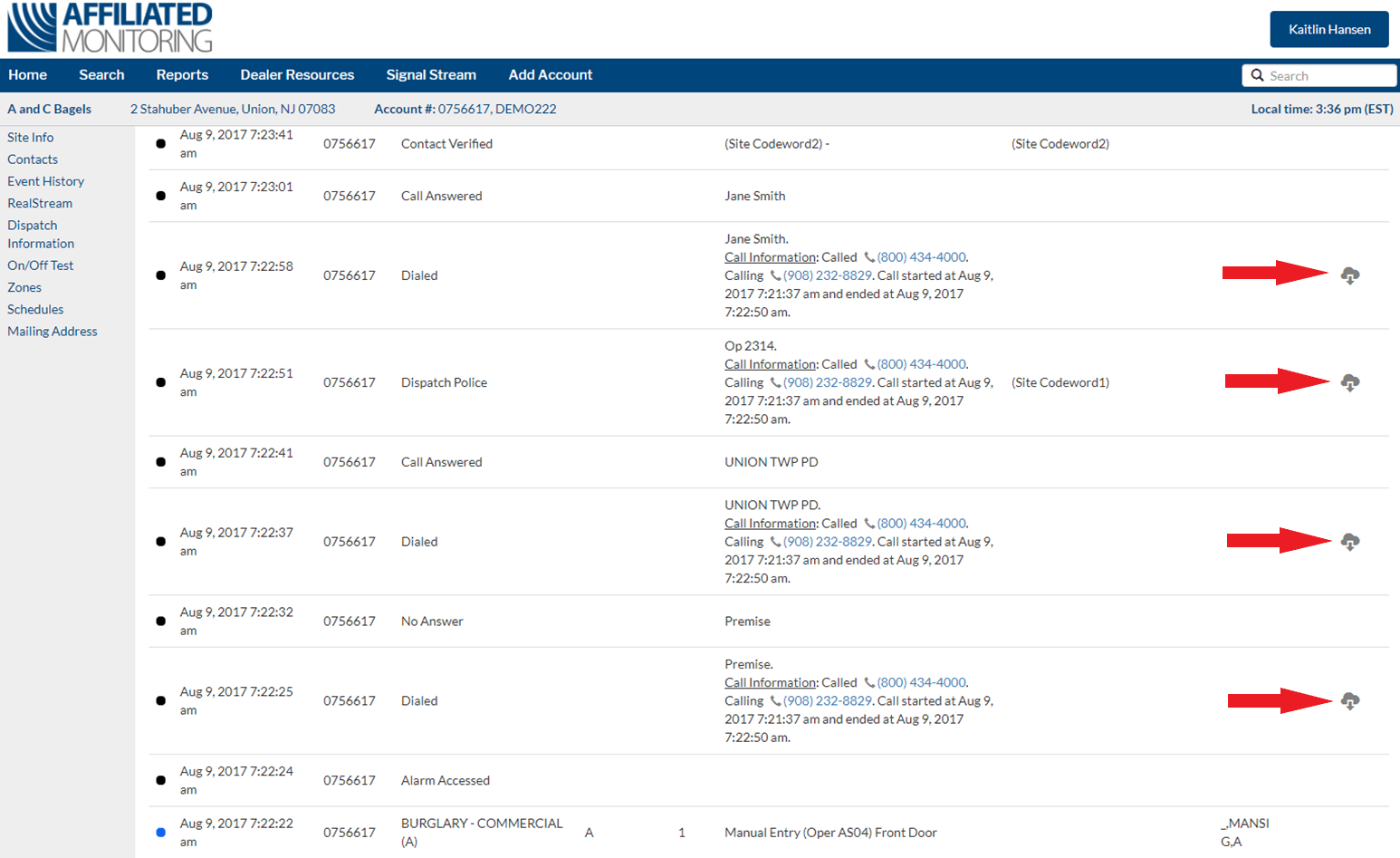Partner Portal Guide: Event History
The Event History section of the Partner Portal allows you to see all signal activity and operator actions for a particular location.
Viewing Event History
Select the Event History link on the left hand side of the account page.
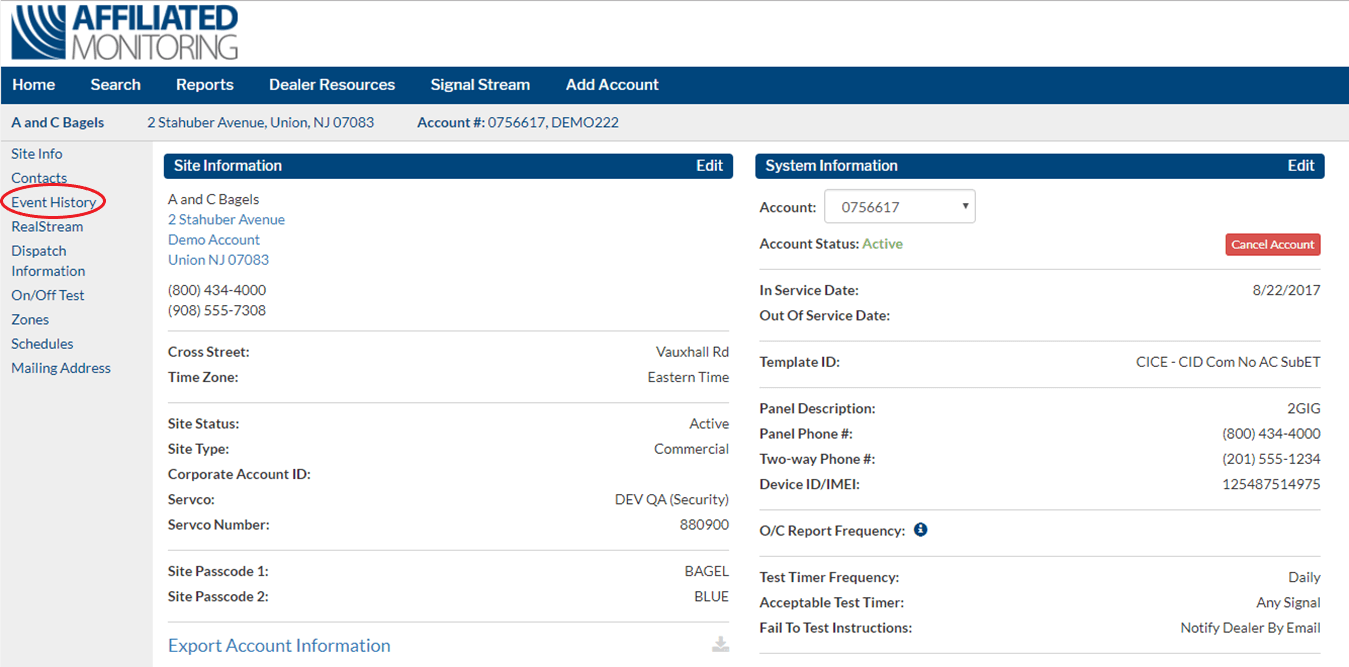
From here you can select the time frame of what you would like to view. The default option shows the activity for the last seven days. However you can select from All Time, Today, Yesterday, Last 30 Days, This Month, Last Month, or a Custom Date Range.
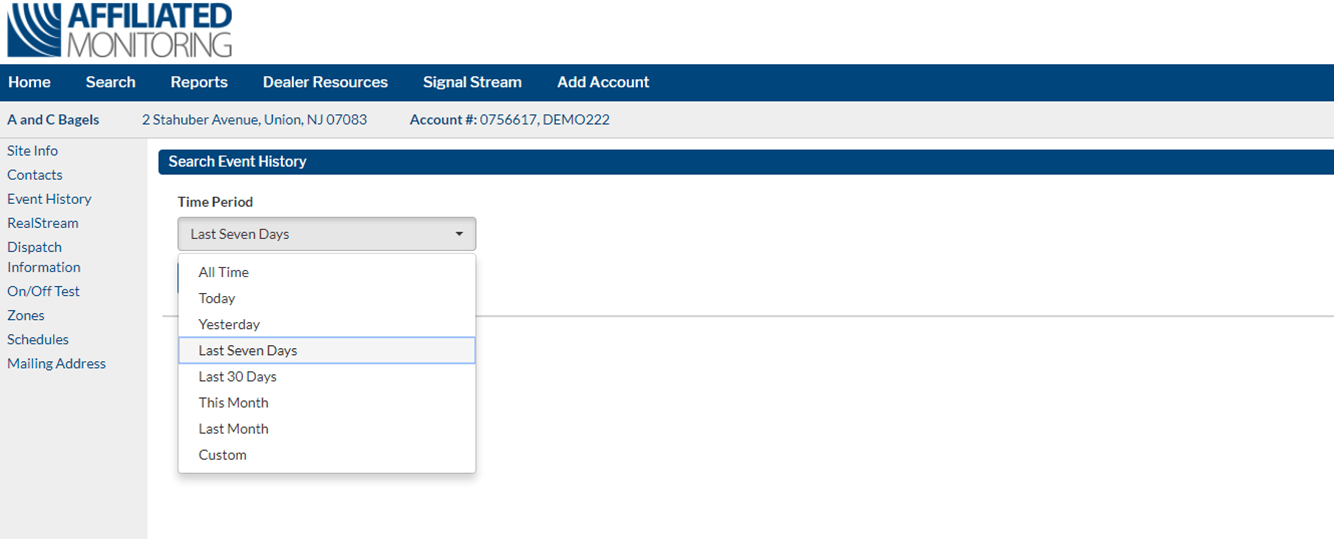
To input a Custom Date Range, click ‘Custom’ from the Drop Down Menu. From here, you can indicate the start and end date for the search criteria.
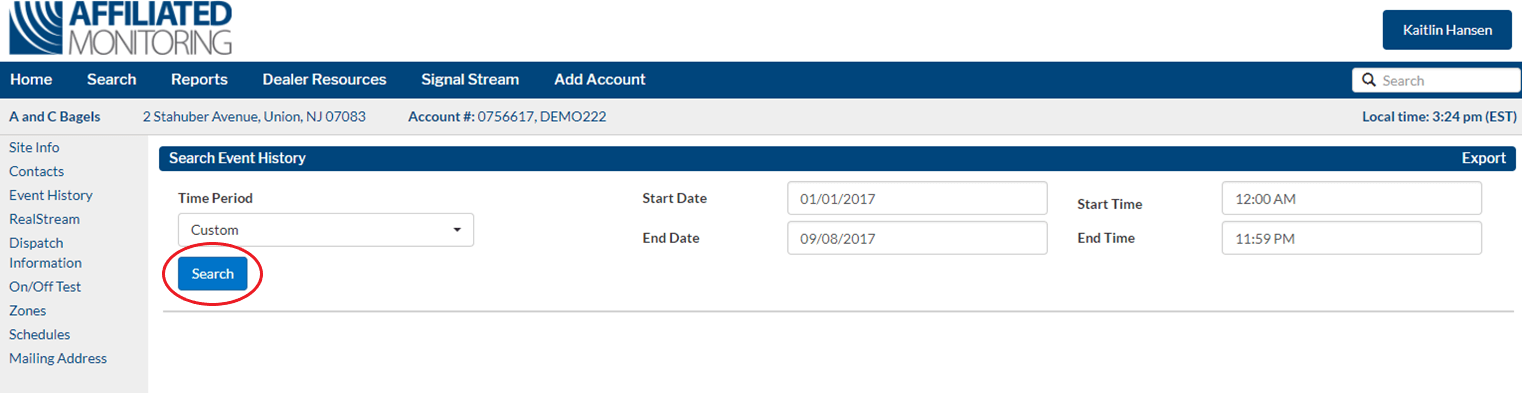
Once you have the time period selected, click the Search button. All of the activity will be displayed on your screen as shown below.
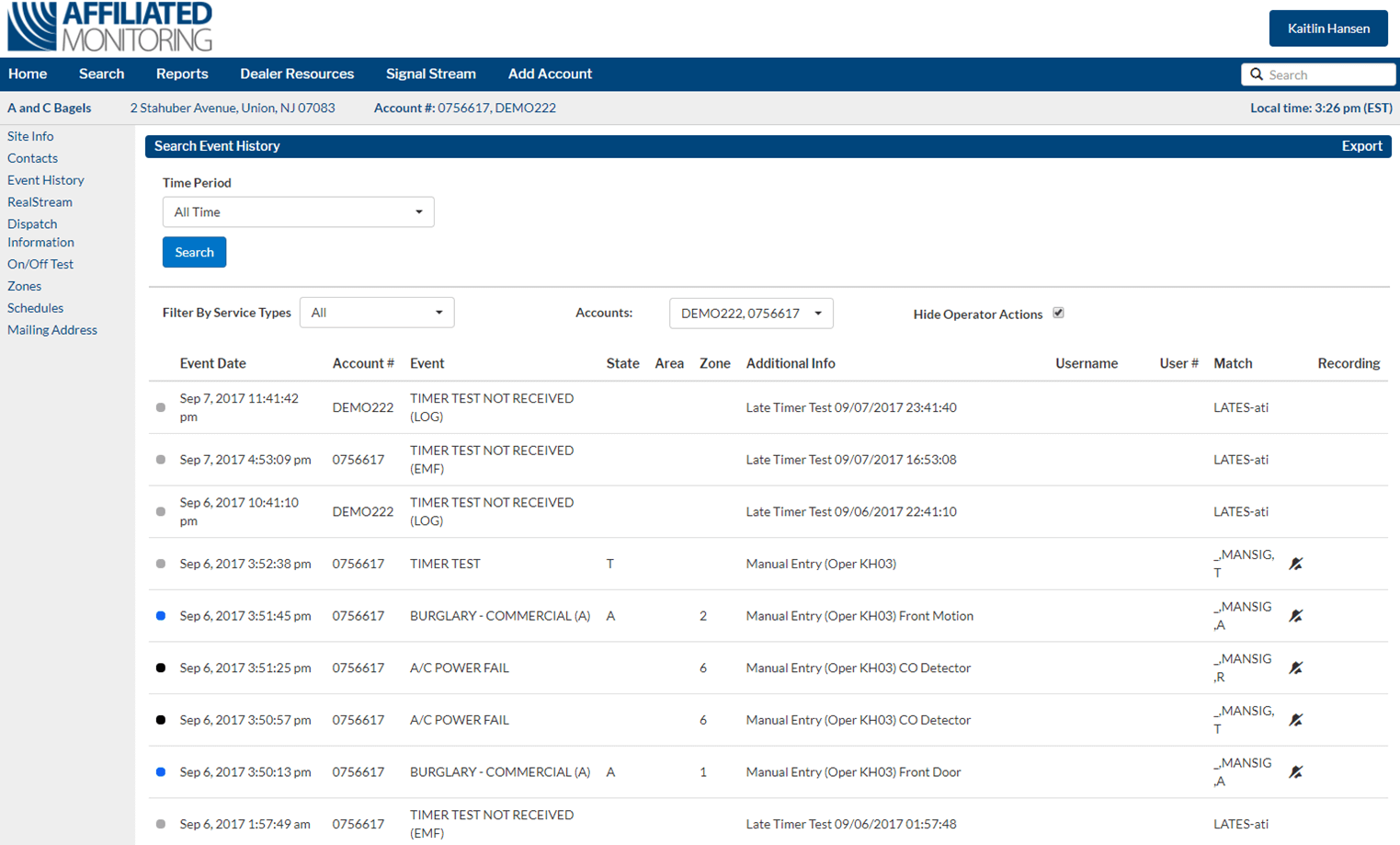
Once the search results are displayed, you have the ability to filter by the Service Type of an event and by a particular Account Number linked to the site.
Filter by Service Type
Click the Filter by Service Type drop down menu and make the appropriate selection(ex. Burglary, Fire, Medical, Trouble, etc.). There are many different service type options which are color coded for easier viewing.
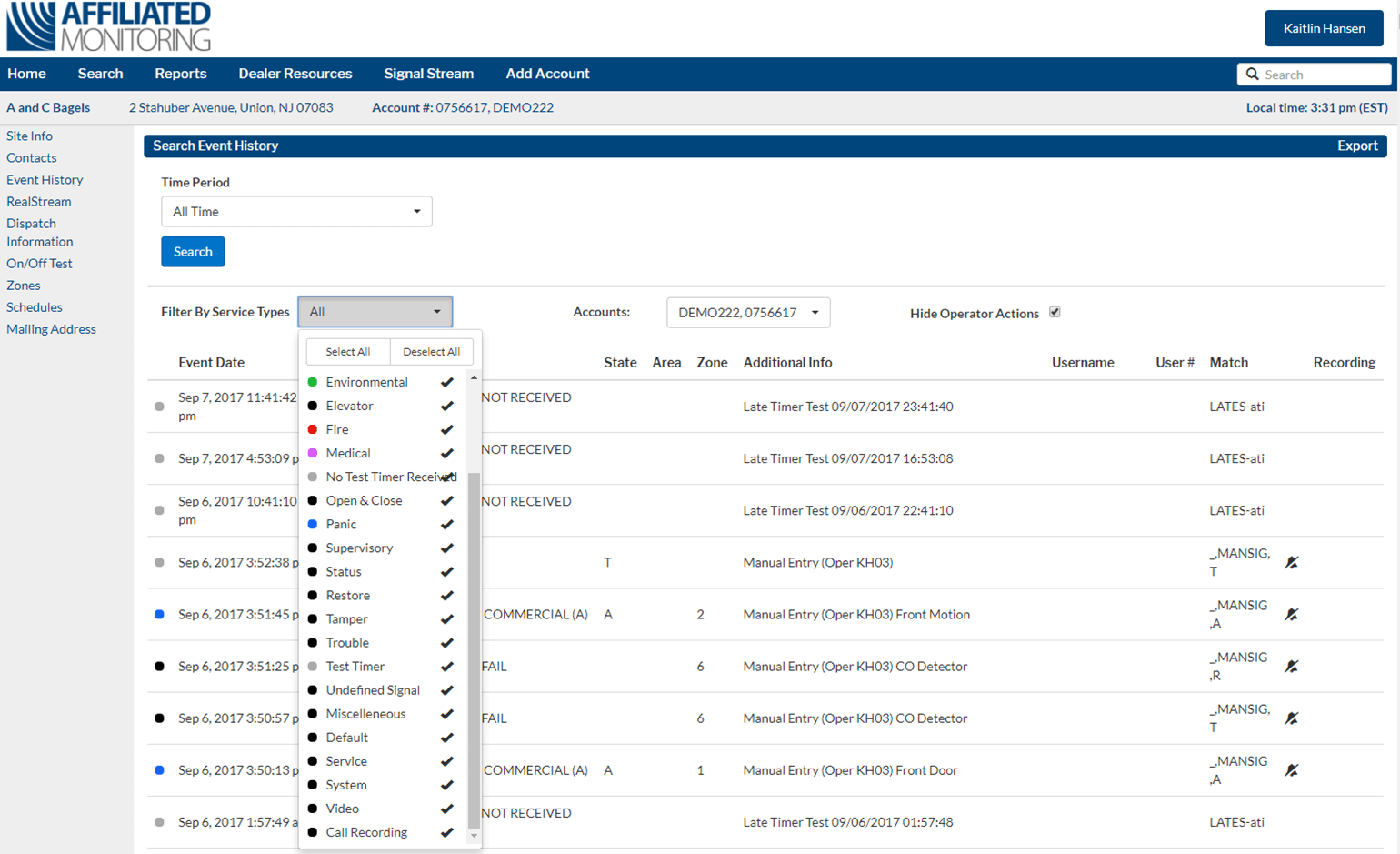
Filter by Account Number
By default the system will display the history for all accounts linked to this site. To view one account in particular, click the Accounts drop down menu and make the appropriate selection.
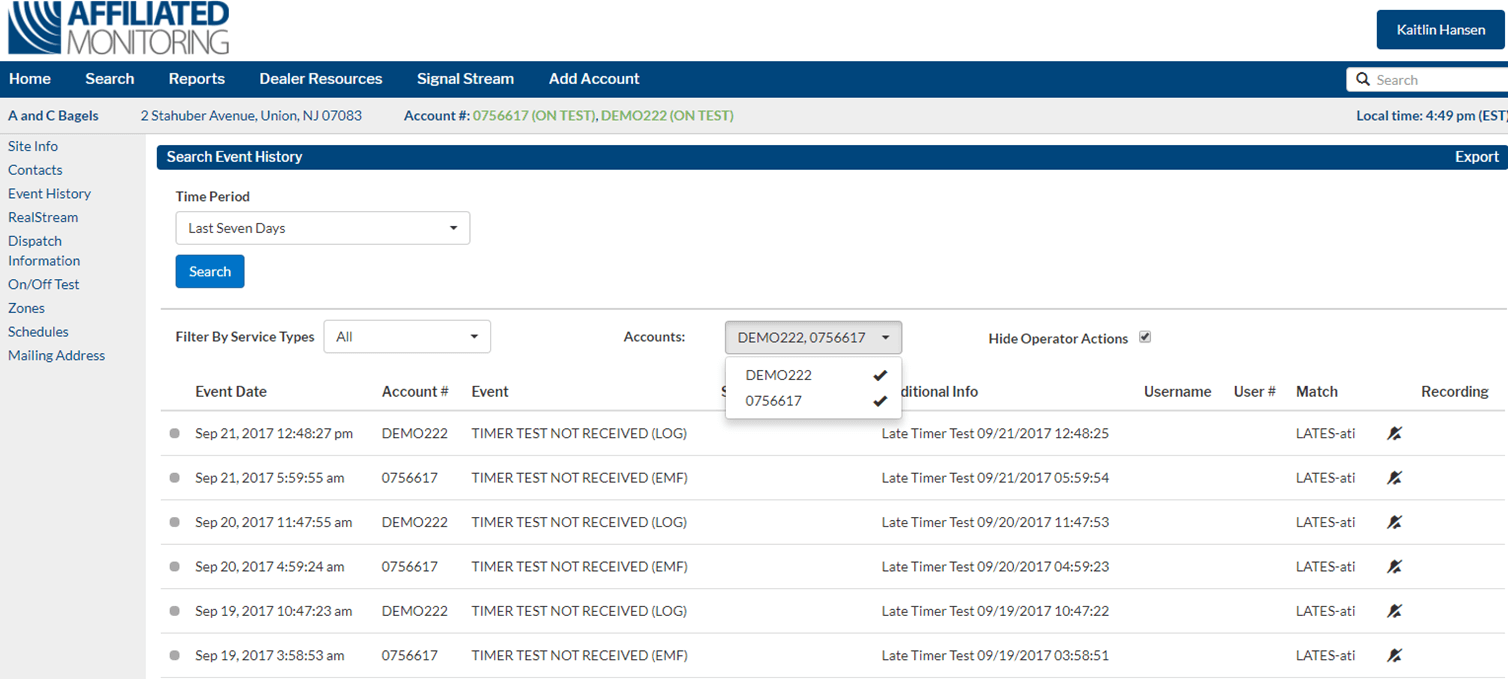
Downloading a Call Recording
All outbound calls in relation to alarm events are available to be downloaded from the Partner Portal. Simply go to the Operator Action where the phone call was placed and click the download icon on the right hand side as shown below. This will download as a .wav file. If you wish to obtain an inbound call, please contact Partner Support.