Partner Portal Guide: Activity Comments
The Portal now allows you to add comments directly to Event History, allowing you and your organization to view all your customers’ activity, not just monitoring events.
You can use Activity Comments to log:
- When you make changes to an account
- Phone conversations with your customers
- Service appointment wrap-ups
- Messages for other team members
- And more!
Activity Comments are part of Portal+, a premium offering which brings CRM and other non-monitoring features to the Affiliated Partner Portal. If you would like to learn more and request access, click here.
Adding an Activity Comment
To add an Activity Comment, navigate to one of your accounts. On the sidebar of any account page, you should see an Add Comments button.
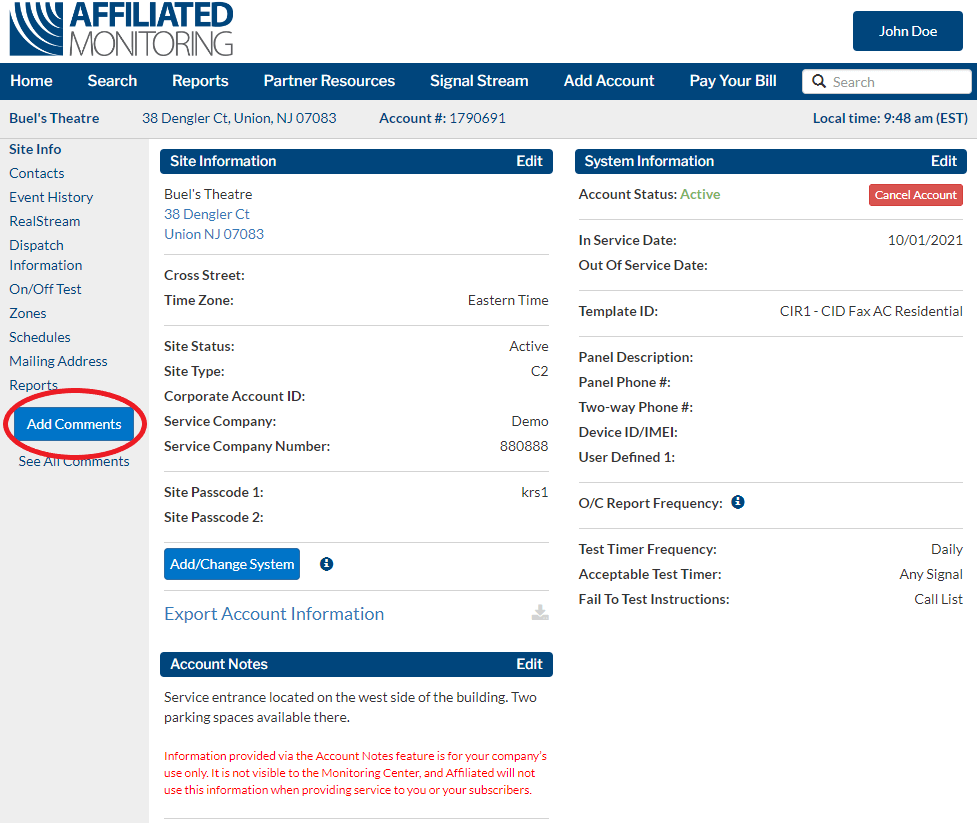
Click the button to open the Add Comments window.
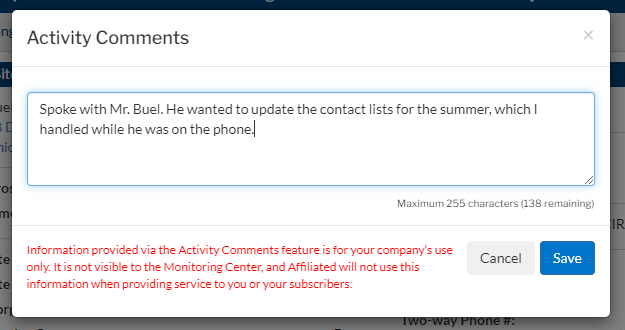
When the window opens, you can type your comment, up to 255 characters, including special characters.
Viewing Activity Comments
The easiest way to view Activity Comments on an account is to click the See All Comments link underneath the Add Comments button.
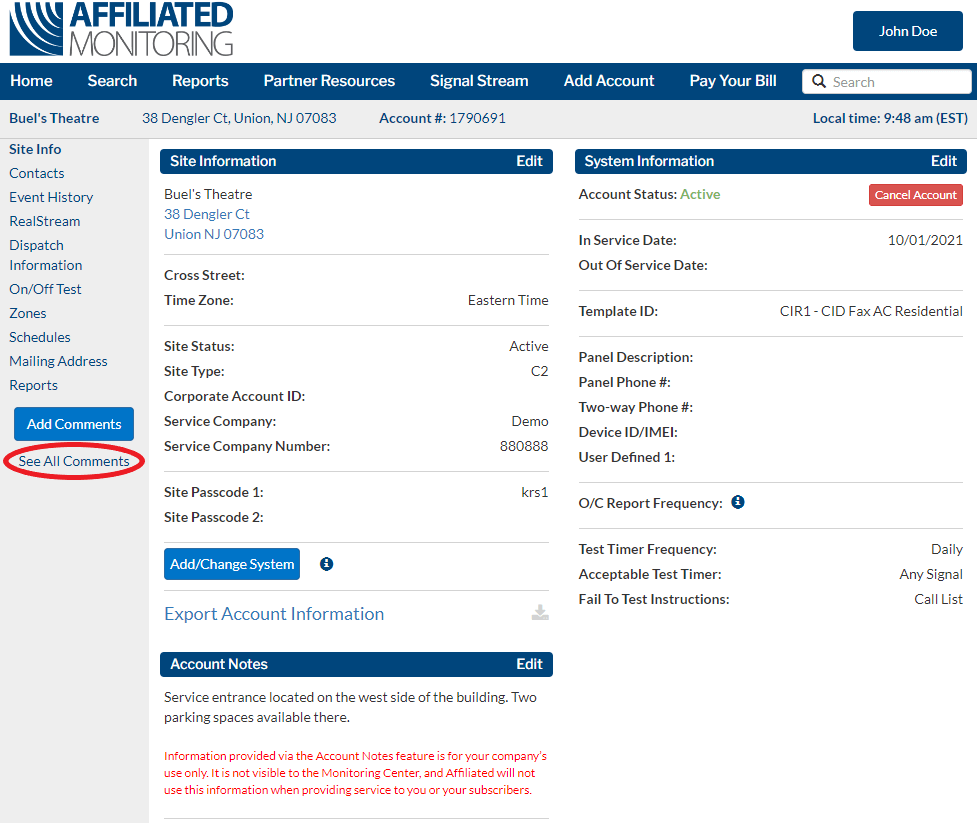
Clicking this link will navigate you automatically to the Event History page with a filter to just view the comments.
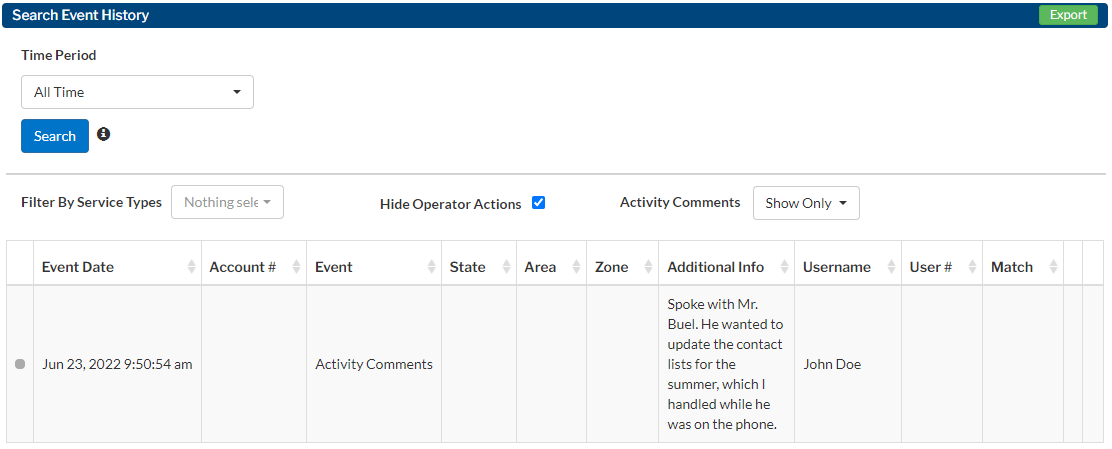
If you navigate to Event History yourself and Search with your chosen Time Period, the Portal will automatically include Activity Comments in the results, allowing you to see how they correlate to monitoring events.
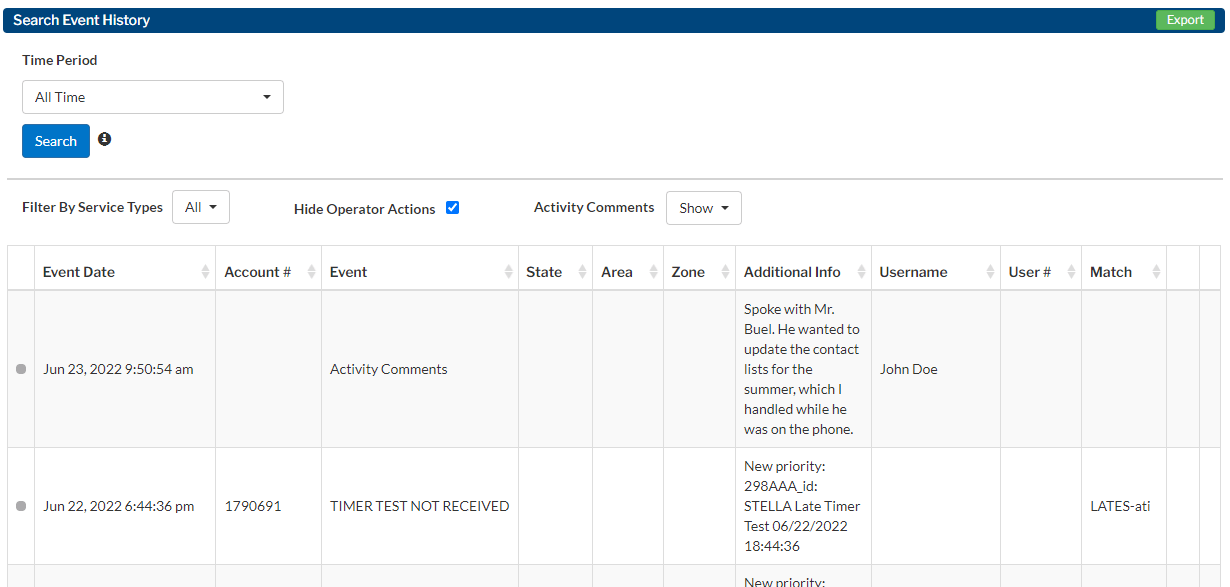
Additionally, the Activity Comments toggle will allow you to change how they are displayed.
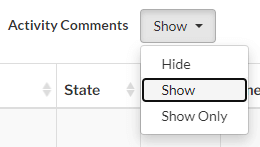
- Hide
This option will hide Activity Comments from the Event History results - Show
This is the default option. It will include Activity Comments in the results. - Show Only
This will only show Activity Comments. Note that this will also deselect all Service Types and check Hide Operator Actions. The See All Comments link uses this option.