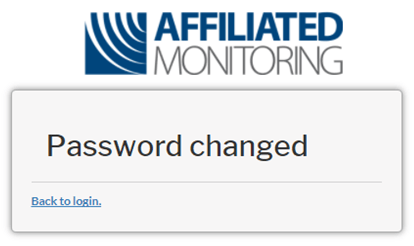Partner Portal Guide: Logging In & Updating Your Profile
To access the Partner Portal, visit https://portal.affiliated.com/ on Google Chrome, Microsoft Edge, Mozilla Firefox, or Safari.
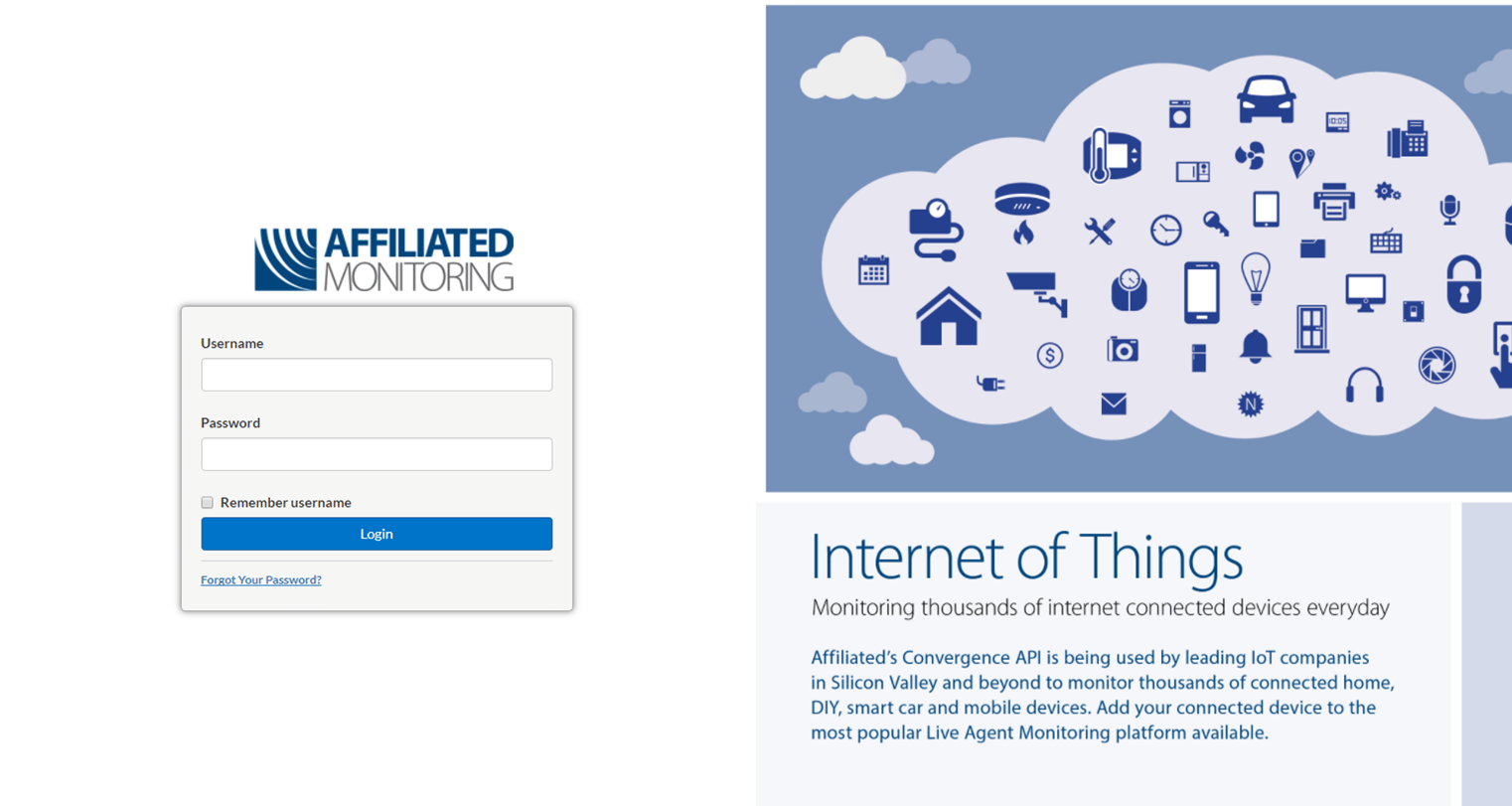
From here you will enter your Username and Password.
Click the Login button to proceed to the Partner Portal Home page.
Updating Your Profile
After logging in for the first time, it is good practice to verify the information we have on file for your user. By hovering your mouse cursor over your name in the upper right-hand corner, you should see a link to your profile; on mobile, tap on your name to see the same option.
The profile page allows you to update the following personal information:
- First Name
- Last Name
- Cell Phone
- Password
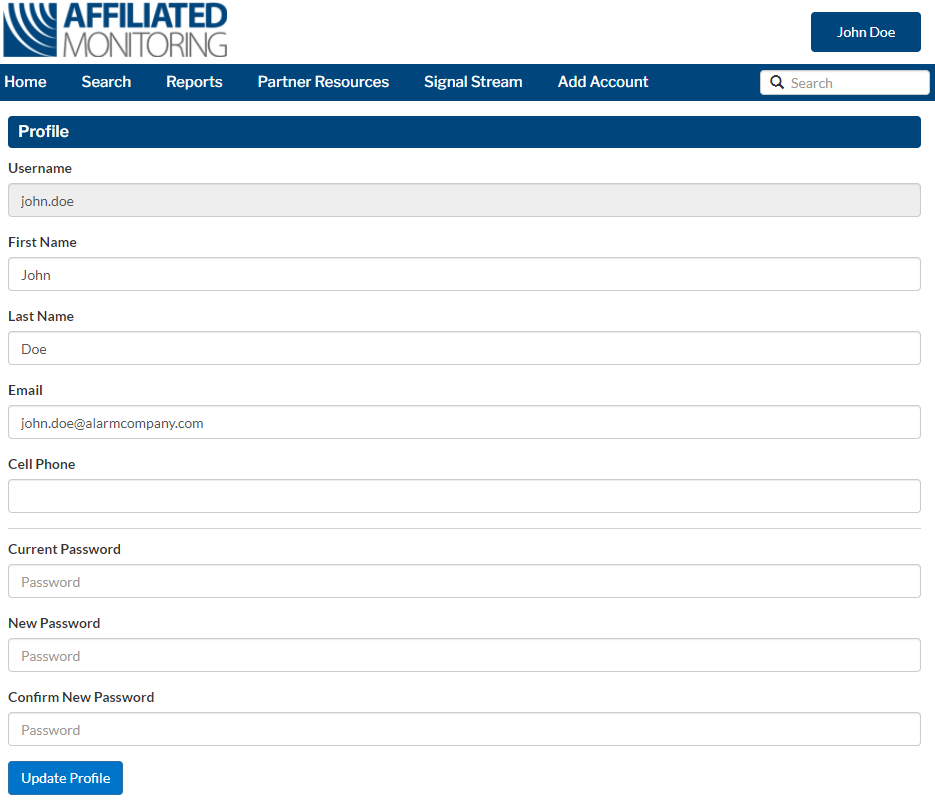
Forgot Password
If you cannot remember your password or would like to change it, click the ‘Forgot Your Password?’ link under the Login button.
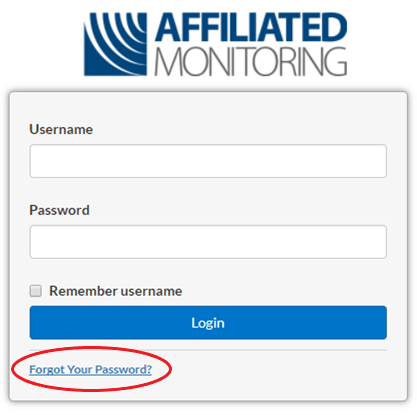
You will then be prompted to enter your Username for the Partner Portal. Click Submit.
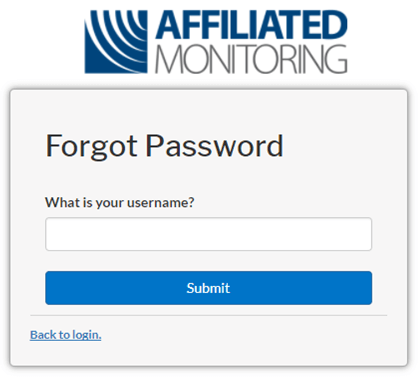
If you have both an Email Address and a Phone number on file with Affiliated the next page will prompt you to select which way you would like to receive the link to reset your password.
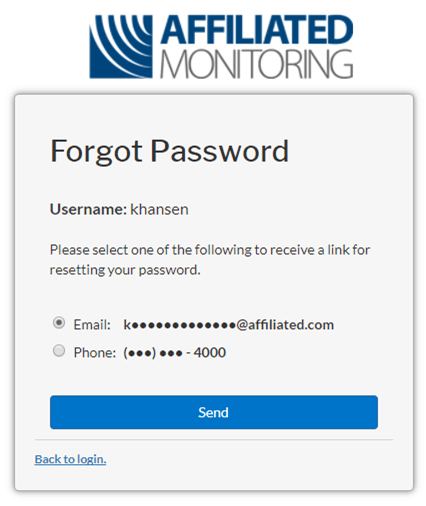
If you choose to have the link sent to your email address you will receive an email. If you choose to have the link sent to your phone you will receive a text message. Click or tap the link.
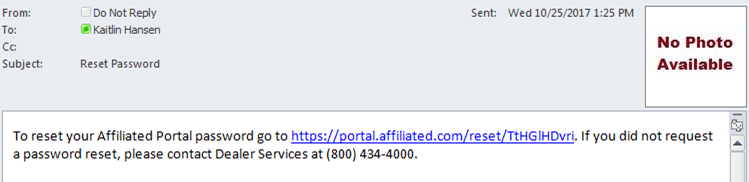
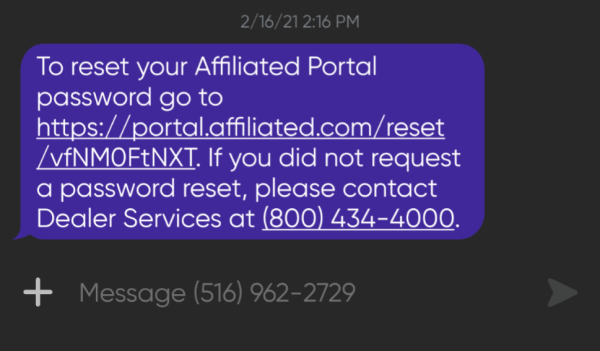
The link will take you to your web browser on your PC or cellphone. From here you will enter in the New Password you want to use. Passwords must be at least eight (8) characters and contain at least one of three of the following: a lowercase letter, an uppercase letter, a number, or a special character. Click Submit.
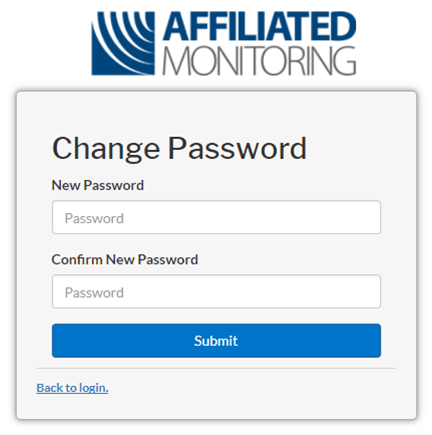
Once you click submit, the page will refresh to show you that your password has been changed successfully. Click the ‘Back to login’ link to try signing in again with your new password.